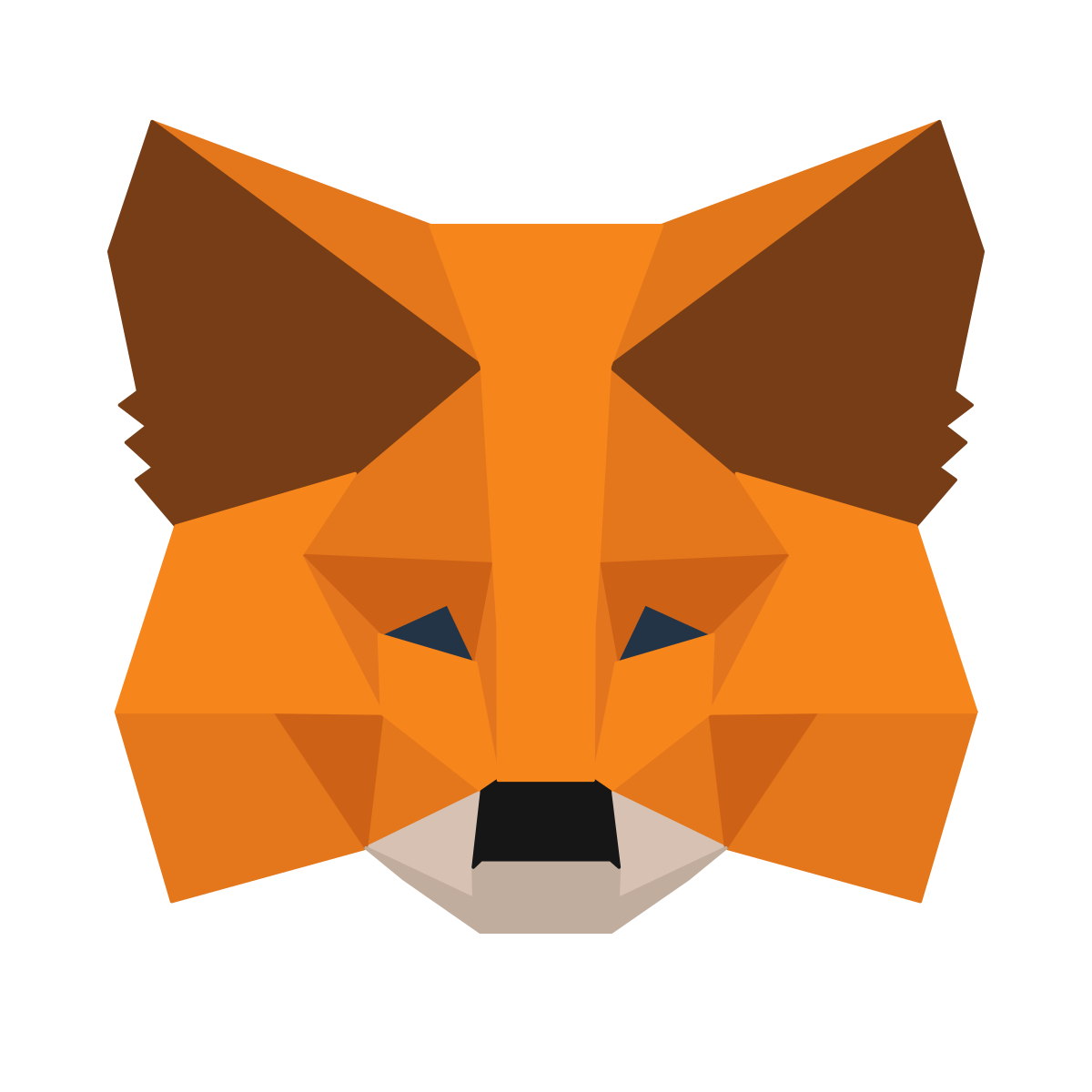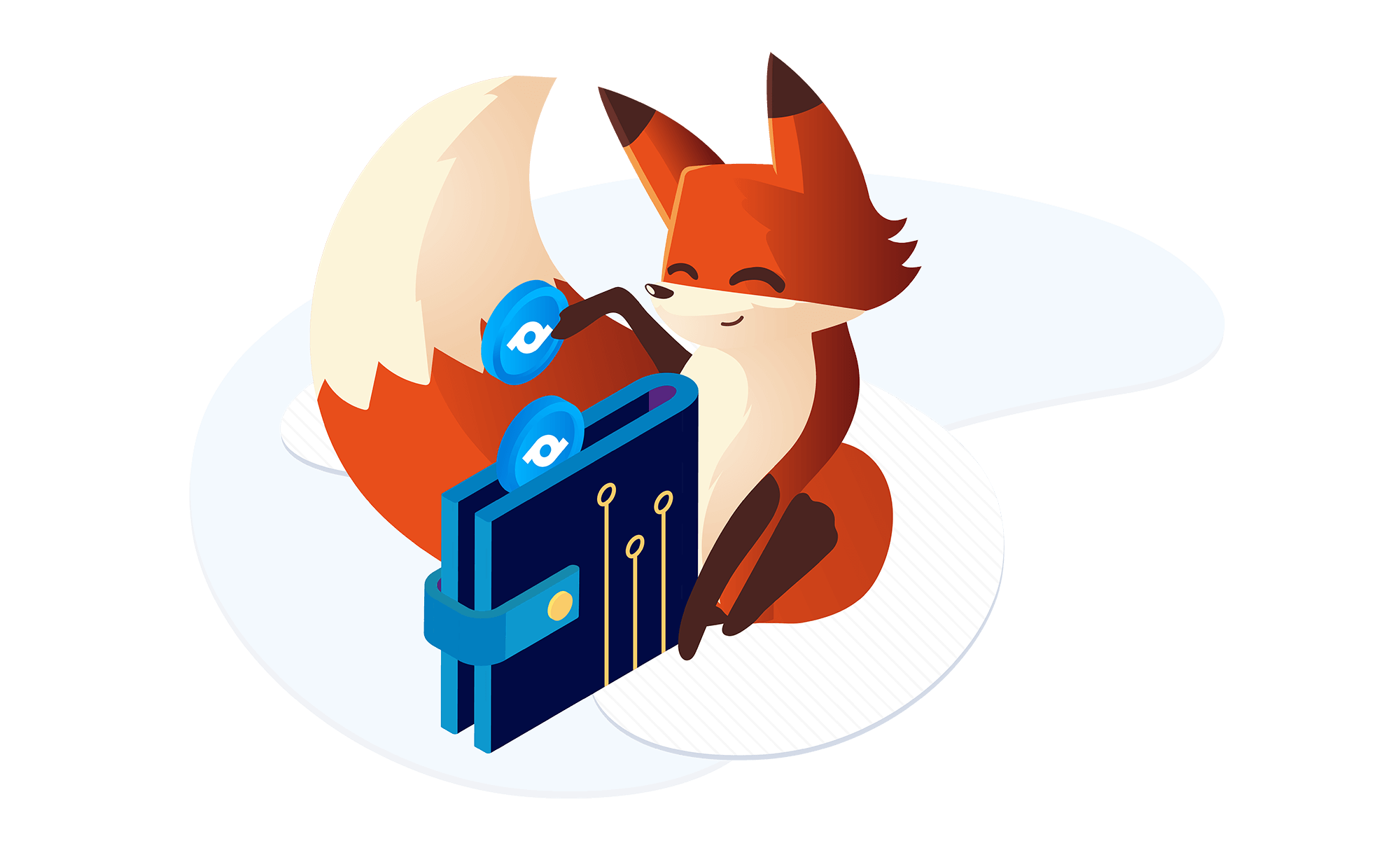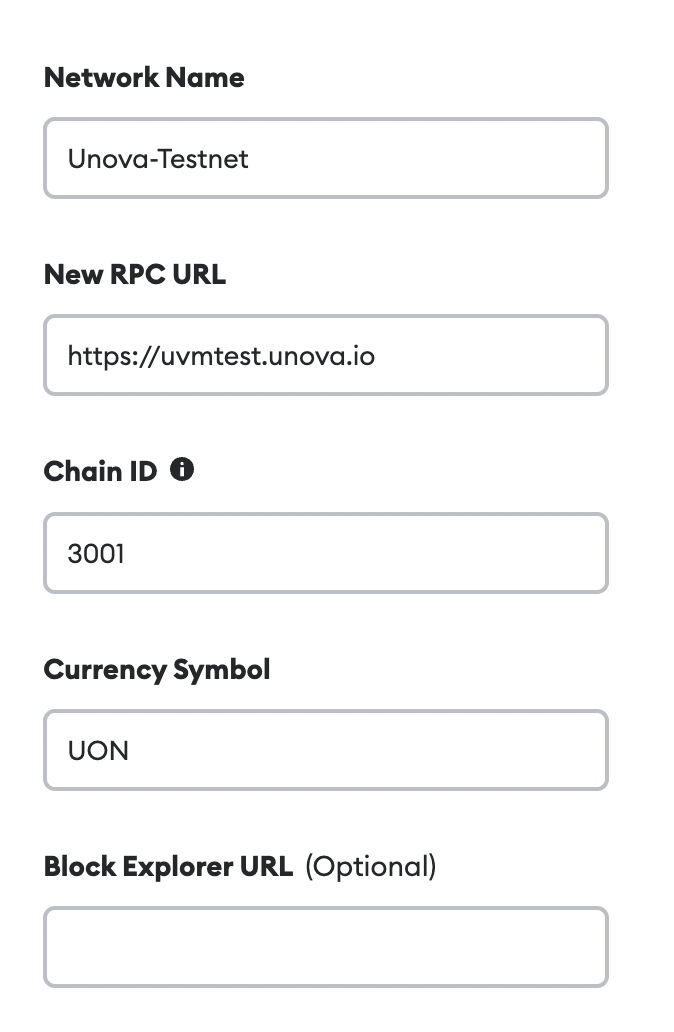To join the unova network and operate a Type-2 (enterprise) node you will need a wallet. We suggest using metamask as this is a userfriendly option.
Metamask is an application that is stored and hosted locally so only you have access to your private keys and accounts.